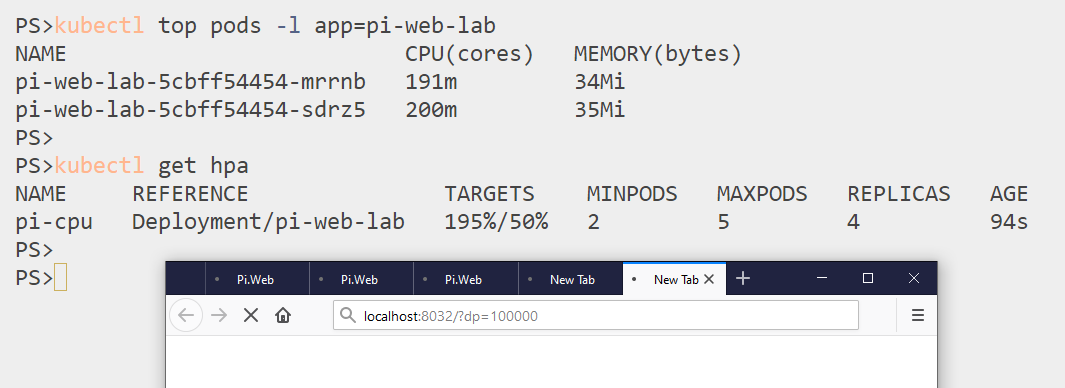1.7 KiB
ch19 lab
Setup
Deploy metrics-server if you need it (check with kubectl top nodes - no stats means you need it):
kubectl apply -f metrics-server/
Run the app:
kubectl apply -f lab/pi/
Confirm the metrics are coming through:
kubectl top pods -l app=pi-web-lab
Browse to the app and check the CPU spikes - e.g. http://localhost:8032/?dp=100000
Sample Solution
You need to label your node to indicate it's in the EU region - you can use any key and value for this, but you'll need to use the same in your affinity rules:
kubectl label node --all kiamol.net/region=eu
Pod with affinity rules
The updated deployment in solution/pi.yaml adds these settings:
- node affinity - require to run on nodes with region=eu
- pod anti-affinity - prefer to run on nodes without any other Pi pods
- resources - add memory request for the HPA to use
- replicas - start with 2 as that's the desired minimum
kubectl apply -f lab/solution/pi.yaml
You'll have two Pods running; browse to the app in a few tabs and both will spike CPU
HPA for scaling on CPU
The HPA spec in solution/hpa-cpu.yaml scales from 2 to 5 Pods based on target CPU utilization of 50%.
kubectl apply -f lab/solution/hpa-cpu.yaml
Make lots of browser requests in different tabs (or adapt the
ch19/loadpiscript in) and you'll see the Pods scale up to a maximum of five replicas:
Teardown
Delete all the resources:
kubectl delete all,hpa -l kiamol=ch19-lab
And metrics-server if you deployed it:
kubectl delete -f metrics-server/